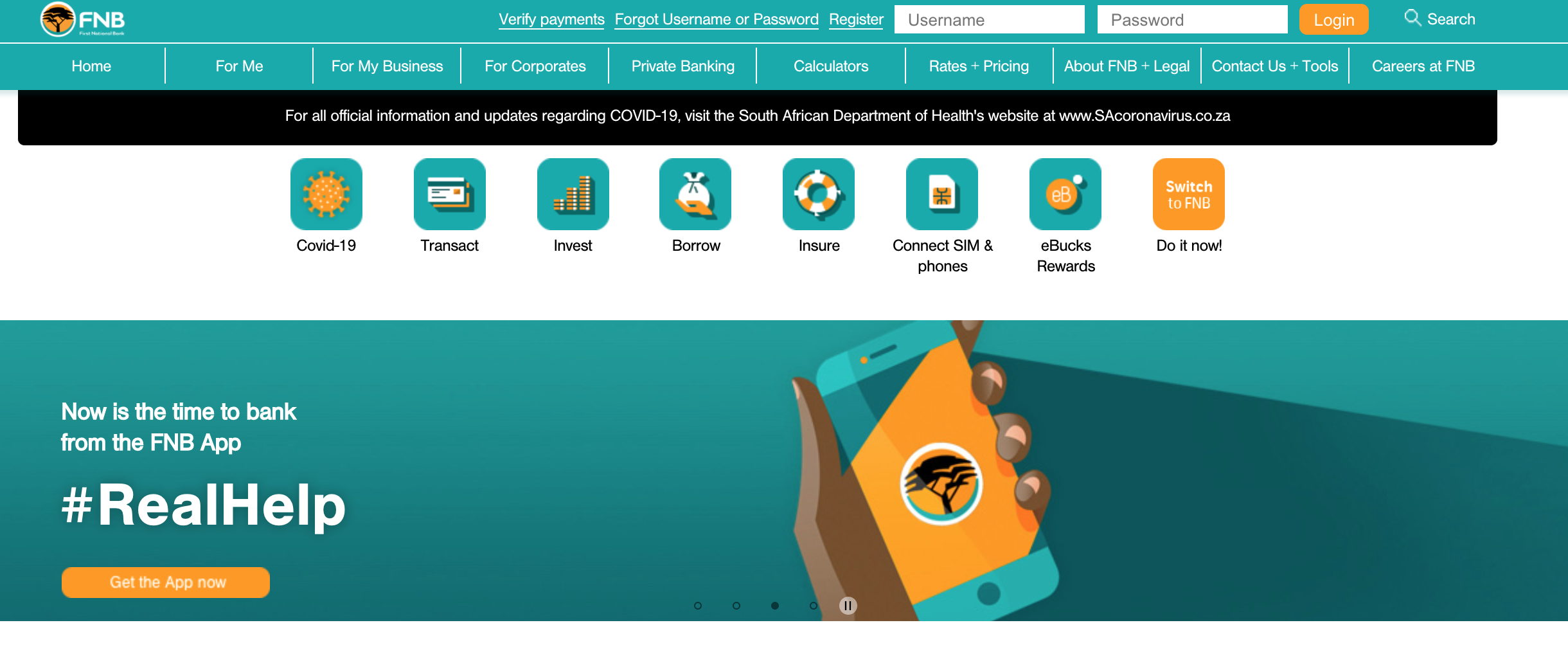A few years ago I wrote a step by step guide on how to withdraw funds from PayPal to your South African bank account. Since 2018 FNB has updated their UI and the process has changed somewhat, so I thought it was time to update the original article.
If you are looking for assistance because your Paypal account has been HARD LOCKED. Click here for an article that can assist.
A few things you need to keep in mind before you begin:
I attempted to withdraw from my PayPal account on the FNB smartphone app and could not find the necessary tabs to do so. This tutorial is done on the online banking profile and, from what I can tell, you’ll need to do it online on a PC or Laptop.
The first thing is that to withdraw to a South African bank account you are going to have to set up and VALIDATE your PayPal account.
You also need to then link your PayPal account to your FNB account.
If you do not have an FNB account you will need to set up and register for a “free” FNB online banking profile. I have an FNB account so I do not know how easy this is to set up online. I reached out to both PayPal and FNB. PayPal representatives explained to me that you can withdraw to ANY South African bank account in ZAR, however you will need to link and access PayPal through FNB’s online banking portal. If you want to withdraw in USD, you can only do this with an FNB account and through their portal.
Anthony Grant, the CEO of Foreign Exchange at FNB answered some of my questions to assist you:
“If you are not an FNB bank account holder and want to utilise PayPal you will link your free FNB online banking profile. Through registering a profile, PayPal gives you the system access to FNB Online banking without having to open an FNB bank account. FNB and PayPal collaborated to provide a convenient way for South Africans to withdraw their PayPal funds into a South African bank account – supporting their participation in a global market.
Once your online profile is created, you will need to be FICA’d. This can be done either at a branch or by a customer emailing documents and submitting them through online banking.
This is an online banking profile, NOT an account, so no FNB account gets opened. On the Online Banking profile, the customer will be able to link a PayPal account to a non-FNB bank account. When a customer then withdraws the funds from their PayPal account, the ZAR amount will be paid into their nominated non-FNB account directly, so there is no need to EFT. “
When I first did this article I got a ton of questions around basic set up and queries on how to verify accounts and the like. To try assist, I’m going to link directly to FNB’s PayPal guide, which you can then download and save. I’m aware it is extremely difficult to find on their website and does not supply you with a step by step guide on how to withdraw funds (so I’ve done that below for you), but it will hopefully help with any set up questions you might have.
FNB PayPal “Getting Started” Guide
How to withdraw funds
Right, so by now I’m hoping you’re at the point where you’ve linked your FNB account to your PayPal account. You’ve received funds in your PayPal account and want to withdraw them to your local South African bank account. Here’s how to do it.
First log in to your PayPal account in one browser tab. Open another browser tab and log in to your FNB online banking.
On the Home Page, you’ll see a host of tiles, Click the Forex one.
From the Forex menu click “PayPal Services”
You’re going to be taken to the PayPal page, which will have a detailed service guide (you can’t click on anything here, it is just telling you what is available). You’ll also see how much is in your PayPal account currently. On the right hand side is the Menu tab. Click that.
The menu tab opens up and you can now click Withdraw from PayPal.
You’re now going to be asked to fill in various details and the amount you want to withdraw (fill the amount in in US Dollars). You’re also going to be asked to select the reasons for the transaction. There are a host of Reserve Bank codes here and, as I’m not an accountant, I can’t help with what you need to select here. I can try do a code list for you but I’m always a bit nervous handing out financial advice so would prefer if you figure this one out on your own.
Once you’ve filled all of this in, at the bottom right of the page click “Get Quote”. You’ll be taken to a page showing you the exchange rate you’re getting, the commission fees and ultimately how much you’re spending and what will appear in your bank account. This quote has a 4 minute validity, so if you’re happy click “Continue” at the bottom right. You’ll then need to check all the information again and agree to all the terms and conditions. Once you’ve done that, Click confirm.
You’ll now be taken to PayPal (this is why I told you to log in in another browser) and will need to click “Pay Now” on the PayPal website. You’ll then be reverted back to FNB and will need to click Finish. The money has now been transferred. It does take 5 to 8 days to clear in your FNB account though. So you’ll need to wait a few days before you see your funds reflected.
And it should be that easy. After the popularity of the original blog post I’m seriously thinking of also doing a piece on how to set up your PayPal account, how to link it to a credit/debit card and maybe how to link it to FNB – in similar step by step guides – because I do think it can be pretty difficult to navigate. What do you think? Would you be interested in similar guides? Let me know.