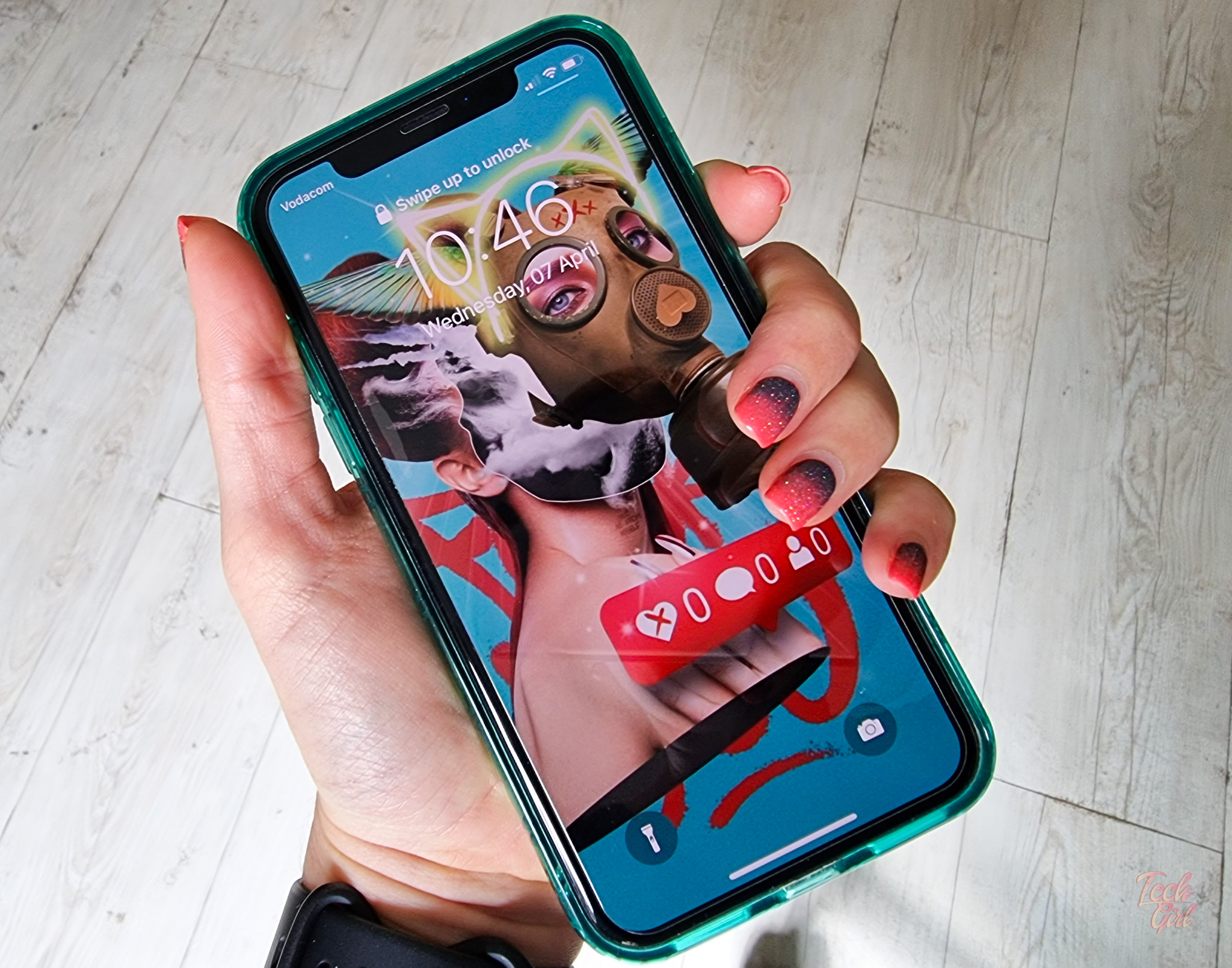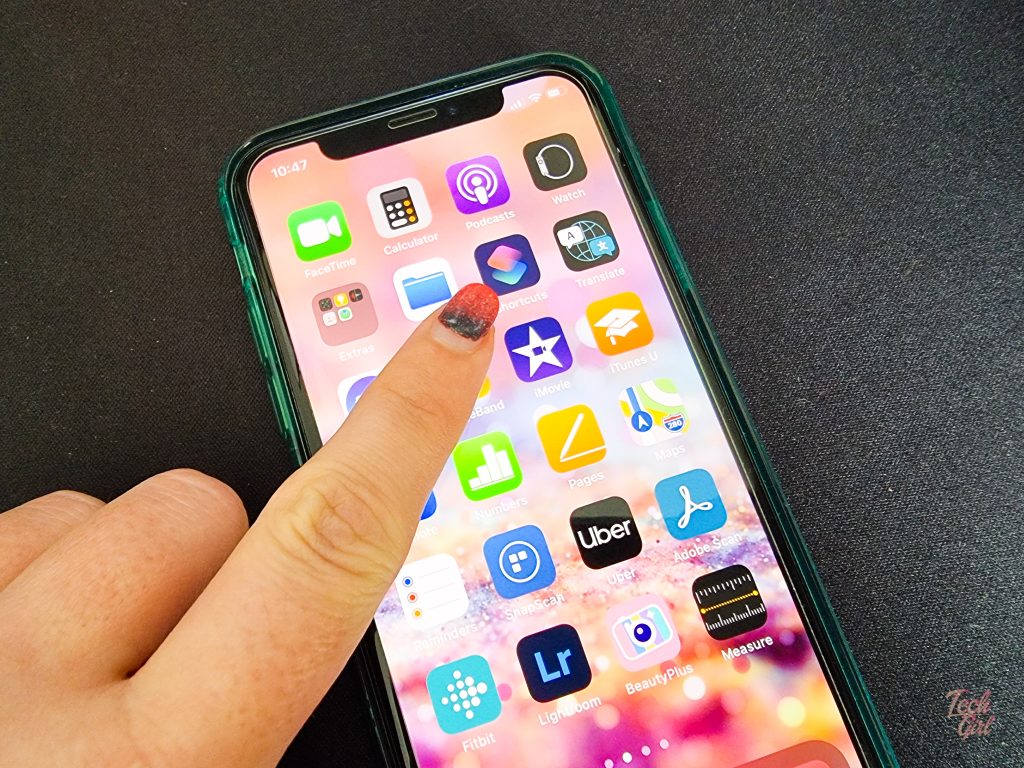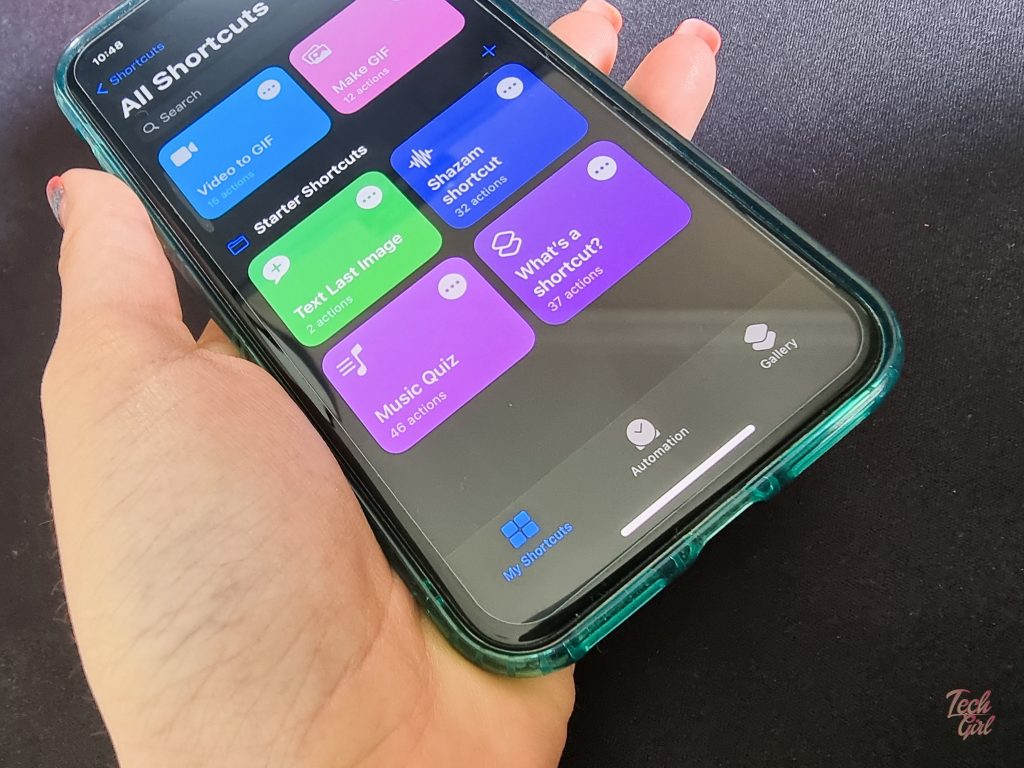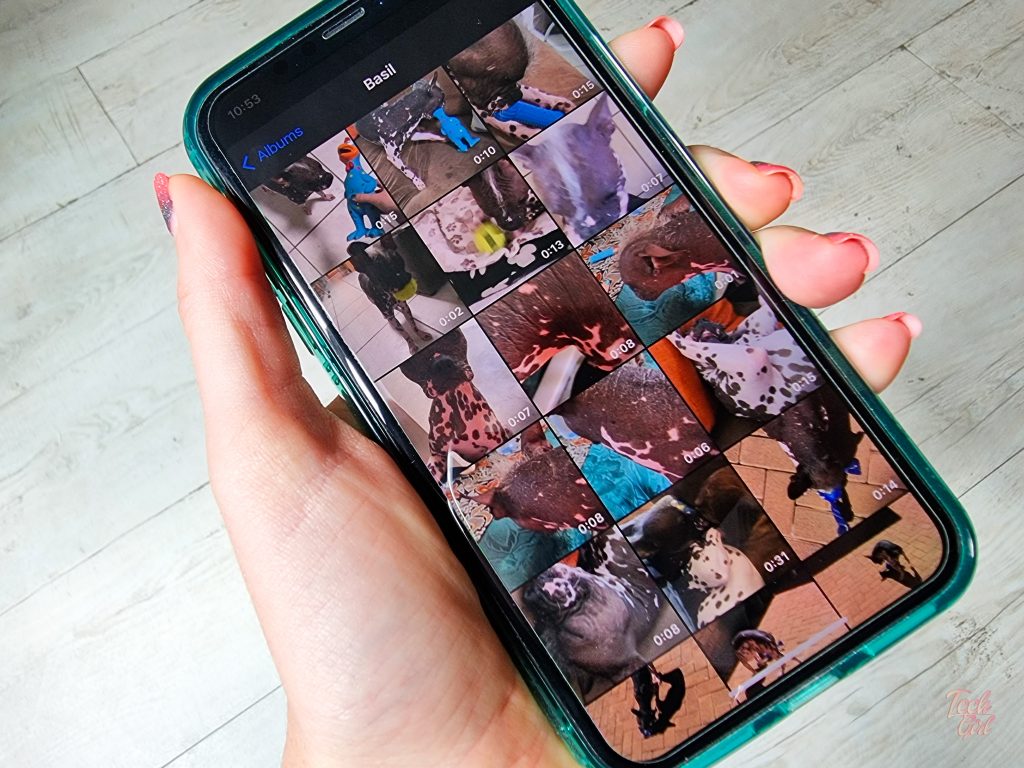It is pretty easy to turn a live photo or series of burst photos into a GIF using your iPhone, but did you know you can turn videos into GIFs as well?
Here’s how to turn a video into a GIF on an iPhone:
Go the the Shortcuts App on your iPhone (Surprise, you have that and probably never use it. Some iPhones don’t have it preinstalled but it is an Apple app).
Once the app is open, at the bottom you’ll have three options: My Shortcuts, Automation and Gallery. Click Gallery.
In the gallery mode search for Gif. You’ll be shown a host of options from Siri deciding pronunciation to a shortcut to help you shoot a GIF.
Select “Make a GIF”
You’ll now be prompted to “Add Shortcut”. Do that and and return to My Shortcuts (one of those 3 options at the bottom of the app).
Click “Make a GIF” and choose a video from your Albums (you’ll need to give the app permission to access them)
Once you’ve opened your video, trim down the section you want to make a GIF from, click save and YOU’RE DONE.
The GIF will automatically be saved in your camera roll.