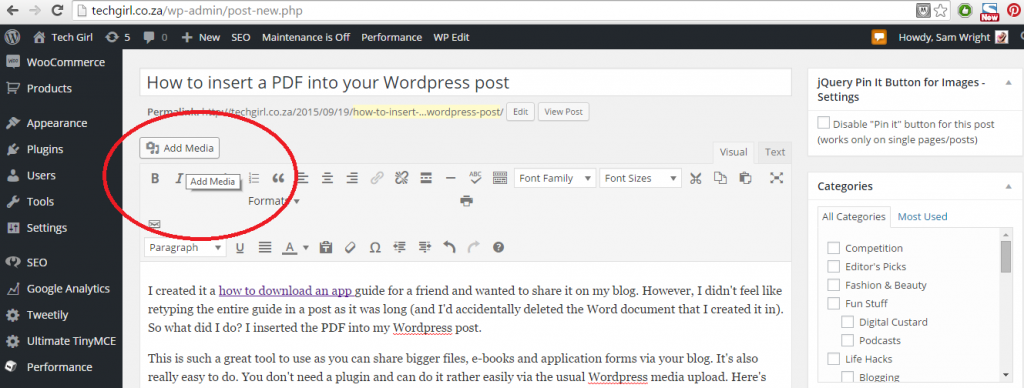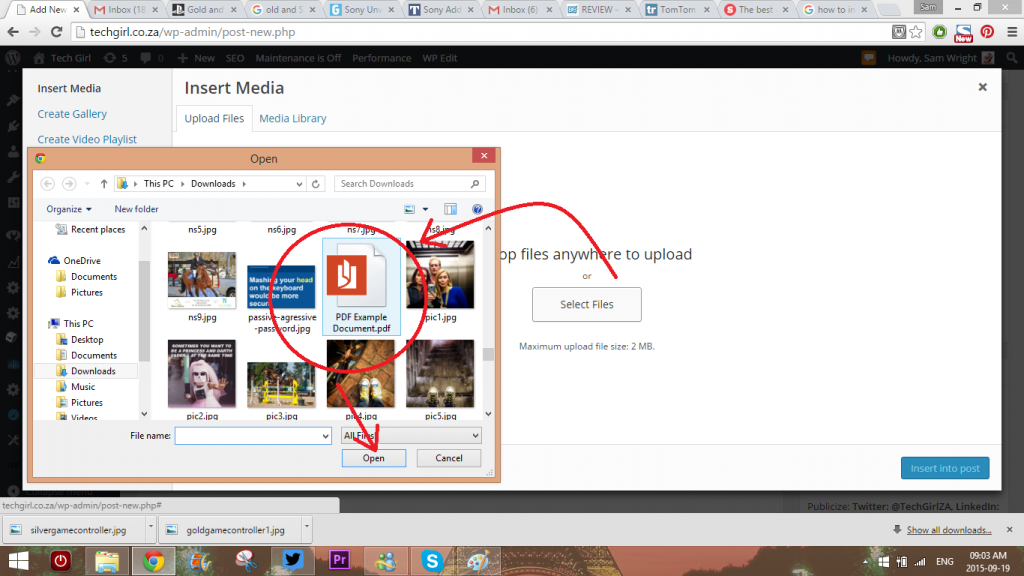I created a how to download an app guide for a friend and wanted to share it on my blog. However, I didn’t feel like retyping the entire guide in a post as it was long (and I’d accidentally deleted the Word document that I created it in). So what did I do? I inserted the PDF into my WordPress post.
This is such a great tool to use as you can share bigger files, e-books and application forms via your blog. It’s also really easy to do. You don’t need a plugin and can do it via the usual WordPress media upload. Here’s the Tech Girl step by step guide on how to insert a PDF into your WordPress post:
Step 1 – Click Add Media in your WordPress post
Step 2 – load your PDF document to WordPress
Step 3 – Change the title of the PDF Document to suit your blog post and click insert.
Step 4 – The text will appear in the post as a hyperlink.
Step 5 – In your final post the PDF document will appear as a link, when clicked your document will open and the reader has the option to save it as well!
Super easy and hassle free.
How to insert a PDF into your WordPress post.